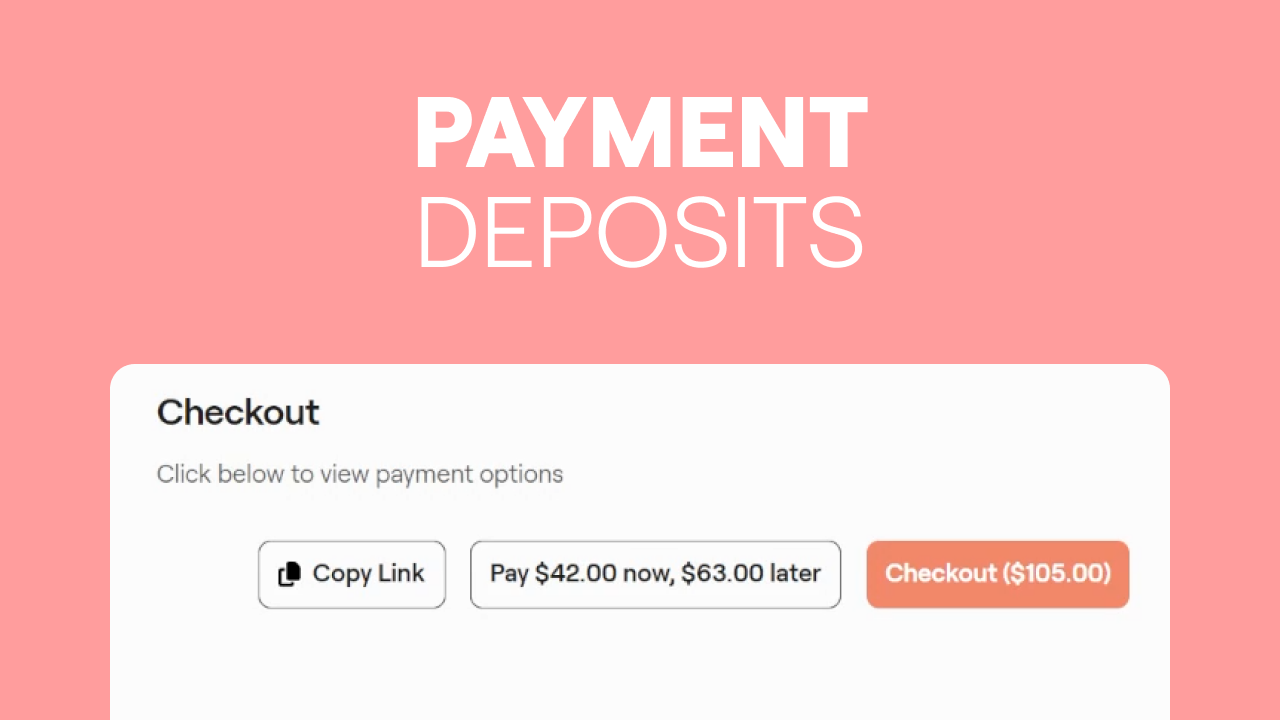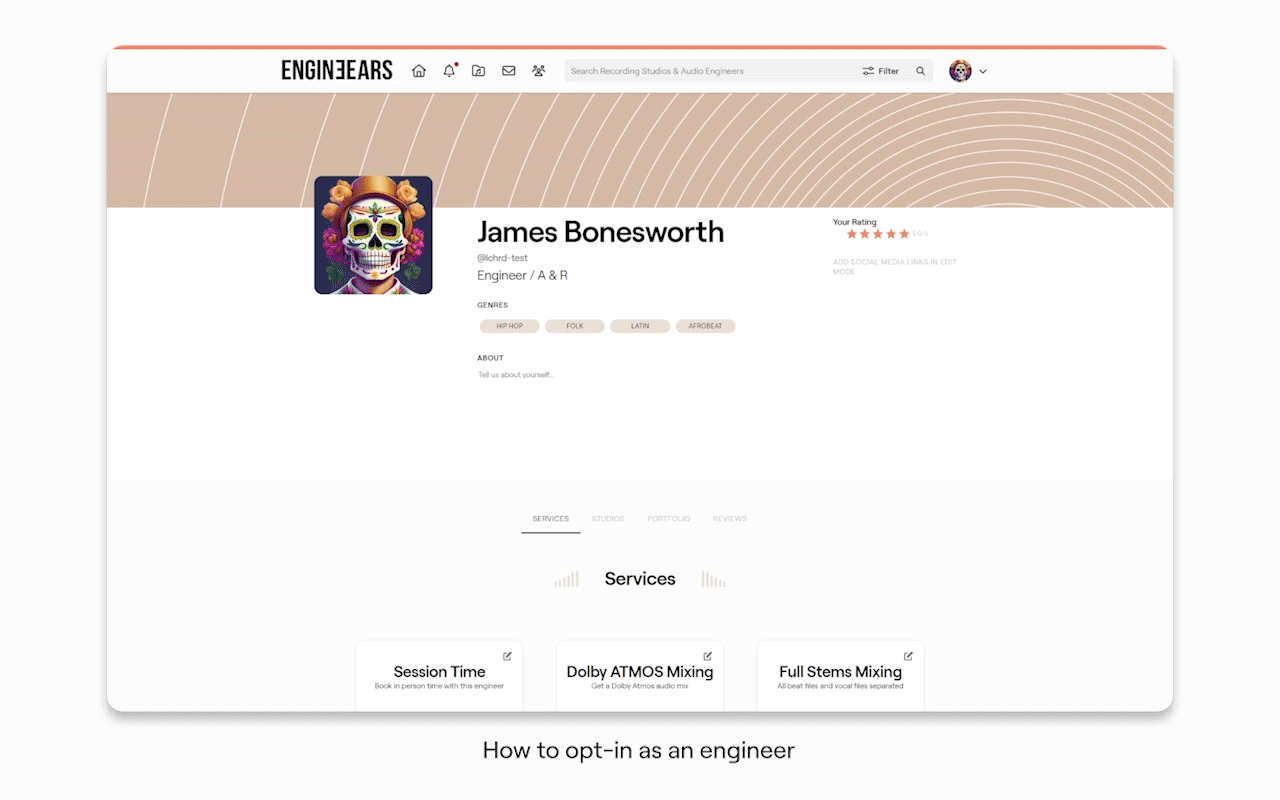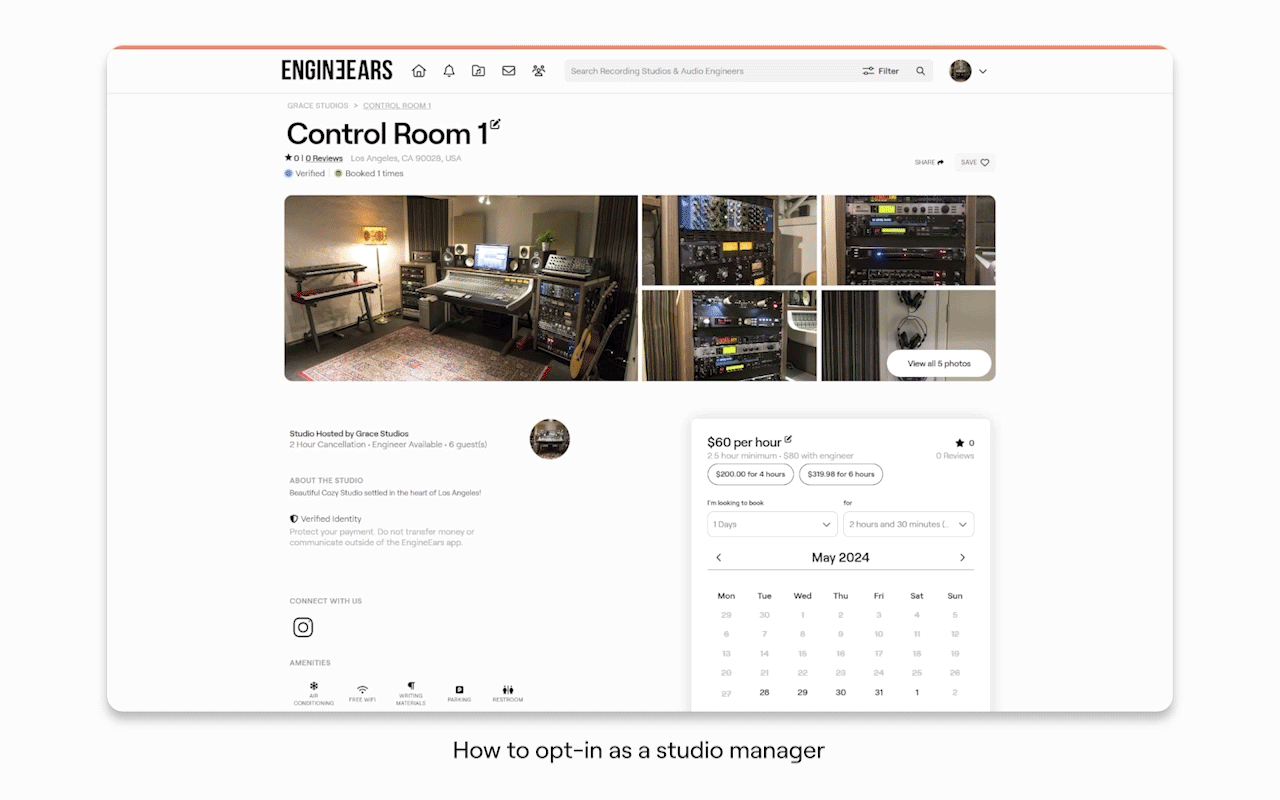Step-by-step guide:
For Studios:
Example ScenarioImagine you have a studio session scheduled for next week. You can now require the client to pay 50% of the fee upfront. The remaining balance will be automatically collected by the platform at least 12 hours before the session, ensuring everything is finalized and ready to go. Similarly, for mixing and mastering projects, clients will need to pay the remaining fees to unlock and complete their projects fully. This ensures a smoother workflow and guarantees that you get paid for your work in a timely manner. |
Cookie Consent
We use cookies to improve your experience on our site. By using our site, you consent to cookies.
This website uses cookies
Websites store cookies to enhance functionality and personalise your experience. You can manage your preferences, but blocking some cookies may impact site performance and services.
Essential cookies enable basic functions and are necessary for the proper function of the website.
These cookies are needed for adding comments on this website.
Statistics cookies collect information anonymously. This information helps us understand how visitors use our website.
Google Analytics is a powerful tool that tracks and analyzes website traffic for informed marketing decisions.
Service URL: policies.google.com (opens in a new window)
You can find more information in our Cookie Policy and Privacy Policy.